Webmail Link: email.godaddy.com
First, locate the Outlook application on your Windows desktop or in your Windows Programs list. Open it. Click the File tab, and then click Add Account. Type your name, then enter your GoDaddy Office 365 email address. Now enter your password for that address, and enter it again to be sure it’s right. Click Next. The configuration process will start; it may take a minute or so. Next, a Windows Security dialog box will display. To connect to the mail server for your GoDaddy Office 365 email account, enter your password. To store your username and password in the Windows Credential Manager, select the “Remember my credentials” checkbox. If you do not select this checkbox, you will be asked to enter your password each time you start Outlook. Click OK. Congratulations! Your GoDaddy Office 365 email account is now configured for use with MS Outlook 2016! To exit the setup wizard, click Finish. That’s it! Now just open your Outlook 2016 email client and you’re good to go!